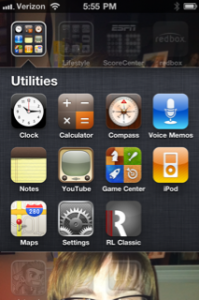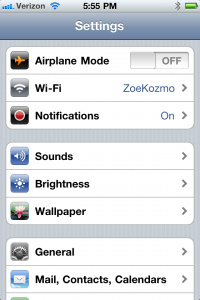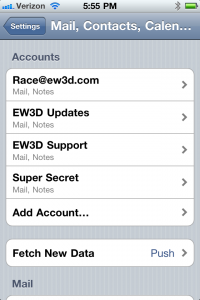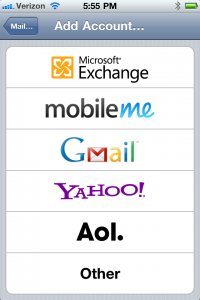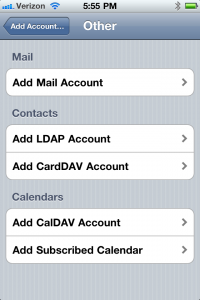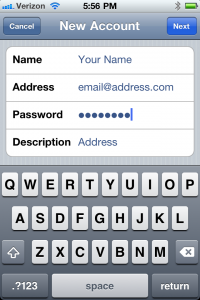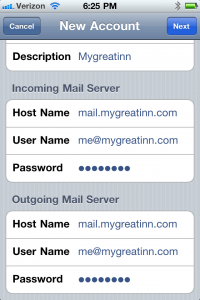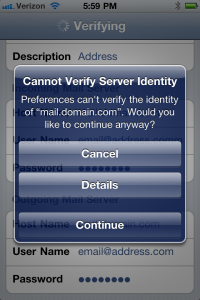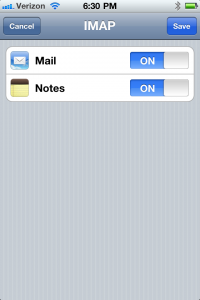Congratulations!
You have successfully set your email account on your iphone. To check your mail, return to the home screen and open your email program. If you have multiple email accounts on the device, select the “Accounts” button along the top left to view all accounts. Your new email account will be listed there.